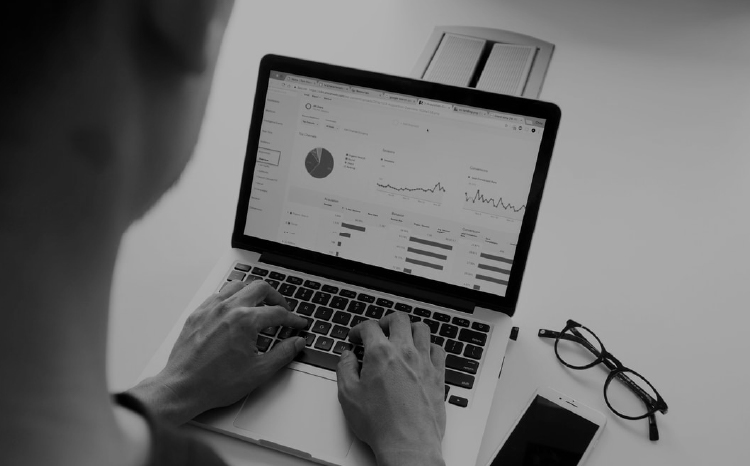💻📊📈 How to Attribute Your Facebook Referral Traffic on Google Analytics
Table of Contents
If you’ve been wondering why your Google Analytics and Facebook dashboards may be showing some slight discrepancies, here’s your answer.
By default, Google Analytics attributes your referral traffic from Facebook as a number of different referrals. This affects Google Analytics reports on referral traffic from Facebook, as well as any resulting actions taken on your website, due to this misattribution.
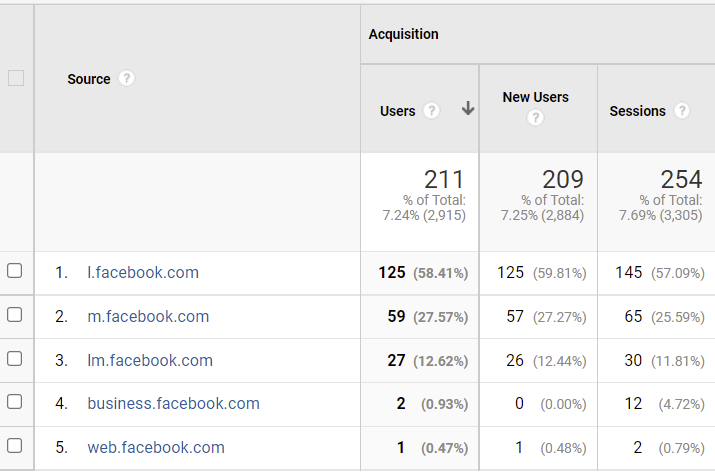
Why are there different Facebook referral traffic sources on Google Analytics?
There are two reasons why Facebook traffic is displayed with different referral sources. The first reason is that Facebook is available on a number of different sub-domains; These are the two most common.
- m.facebook.com (traffic from the Facebook app on a mobile phone)
- Free.facebook.com (traffic from Facebook Lite)
The second reason is that Facebook uses redirects to protect user data through the Link Shim feature, which is an interim step that protects user privacy and acts as a check for malicious content on the website the user is about to visit. The most common Facebook referral redirect sources are:
- l.facebook.com (traffic from the desktop link shim)
- lm.facebook.com (traffic from the mobile link shim)
How can you view your aggregated traffic from different Facebook referrals on Google Analytics?
Follow these easy steps on Google Analytics to view your aggregated Facebook referral traffic from both organic and paid sources:
Method 1: Acquisition -> Traffic -> Channels -> Social
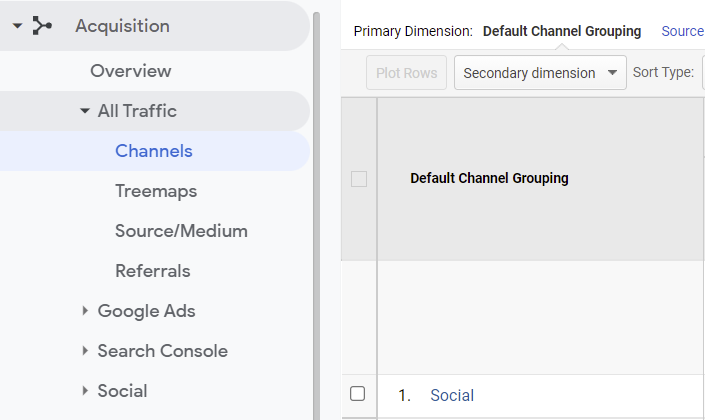
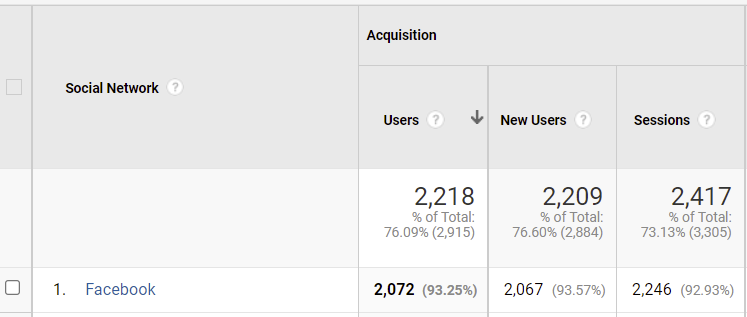
Method 2: Acquisition -> Social -> Network Referrals
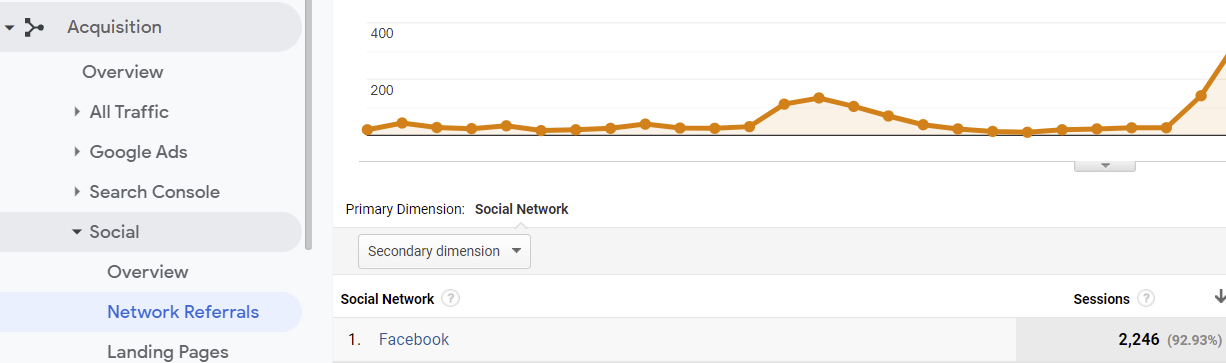
How to clean up Facebook referrals traffic reporting:
By applying a filter to your reporting view on Google Analytics you can combine all of the different Facebook referral traffic sources into one single source. We’ve already gone ahead and applied this filter to our clients’ analytics dashboards so that we have a more clear view on what’s happening with our Facebook campaigns.
Steps:
- Navigate to ‘Admin’, then select ‘Filters’ for your reporting view.
- Create a new filter, name the filter and select ‘Custom’ as the filter type.
- Select ‘Search and Replace’, choose ‘Campaign Source’ as the ‘Filter Field’ and enter the following as the search and replace strings:
- Search string: .*\.facebook\.com$
- Replace string: facebook.com
Moving forward, all of your referral traffic from Facebook will be reported as:
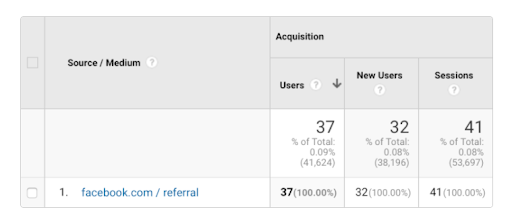
How to clean up Facebook referrals reporting For past/existing data:
To do the same for your past data, simply navigate to ‘Acquisition’, ‘All Traffic’, ‘Source/Medium’, then ‘Source’ and enter .*\.facebook\.com$ into the search field above the table in the report, and you should see your aggregated Facebook referral data.
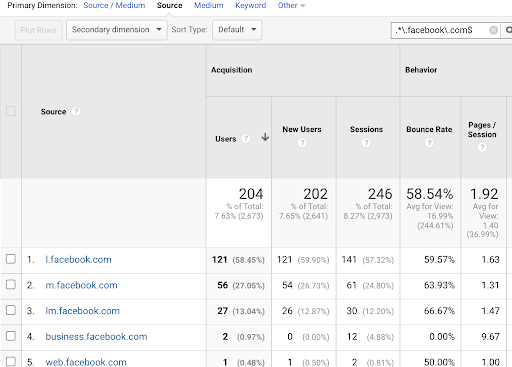
The best method to track your paid Facebook referral traffic on Google Analytics
The most important thing to do is to add Google Analytics campaign tags (UTMs) to the links in your ads. Based on this article, it is recommended to use ‘facebook.com’ as the source and ‘social’ as the medium for Facebook paid ads.
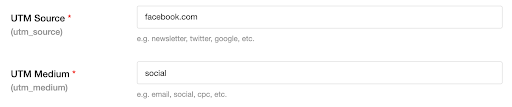
You can then use the source ‘facebook.com’ in the campaigns report under ‘Acquisition’ to view your paid traffic or in other traffic reports to view your aggregated paid and organic Facebook traffic.
That way, when the time comes to analyze your full funnel performance, you’ll have a much more clear understanding of what’s going on, and more importantly, how to move forward.
Found this article useful? Consider reading our other articles, webinars and eBooks to further your digital marketing know-how. We’re always on the look-out for the latest insights and trends, and we’re always looking to better the Egyptian market’s digital marketing knowledge.